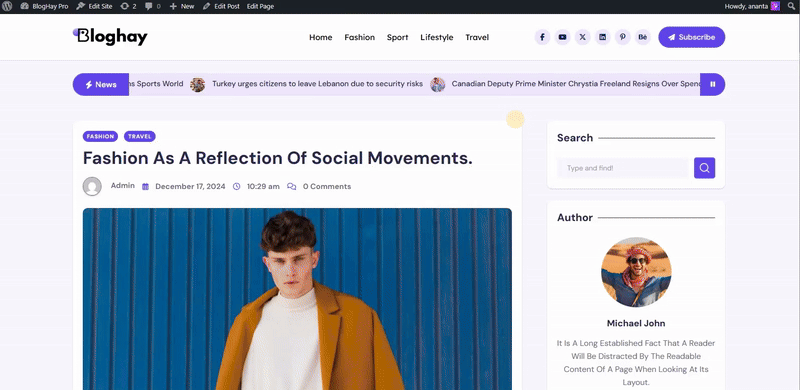How to create a custom layout for one of the most important parts of your website—a single post. Thanks to postExtra’s Site Builder, the process is quick and effortless, allowing you to import professionally designed templates with a single click.
Step 1: Open the PostExtra Site Builder #
Go to the PostExtra >> Site Builder from your WordPress dashboard. This is where you can create and manage custom templates, including single post or page layouts.
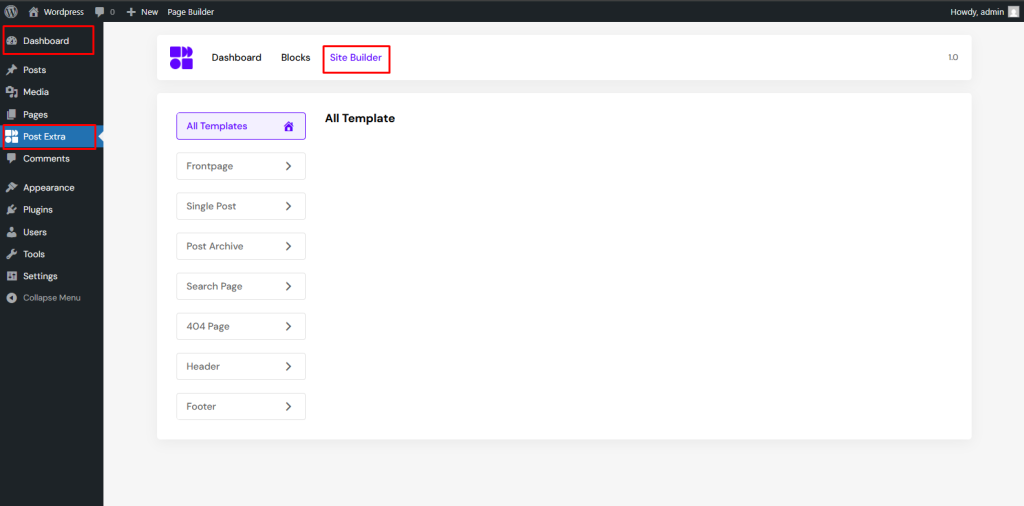
Step 2: Create a Single Post Template #
In the Site Builder, you’ll see existing templates and an option to create template.
Click the “+ Create Template” button, then choose Single as the template type to create a layout for individual posts.
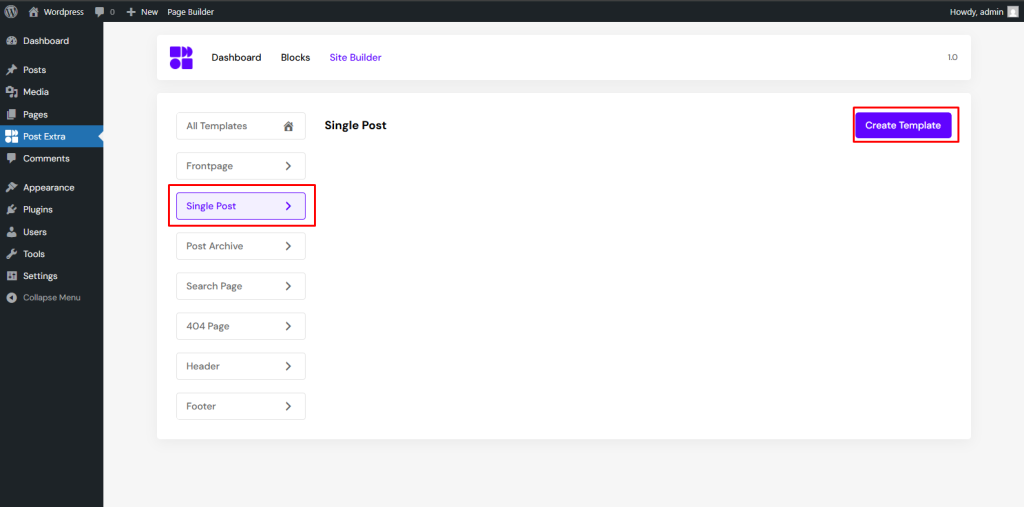
Step 3: Name Your Template and Add Blocks #
Give your new template a name to keep things organized. Then, click the plus icon (+) to open the block inserter.
Then start adding the blocks you want—like post title, content, featured image, author info, related posts, etc.—to build your custom single post/page layout.
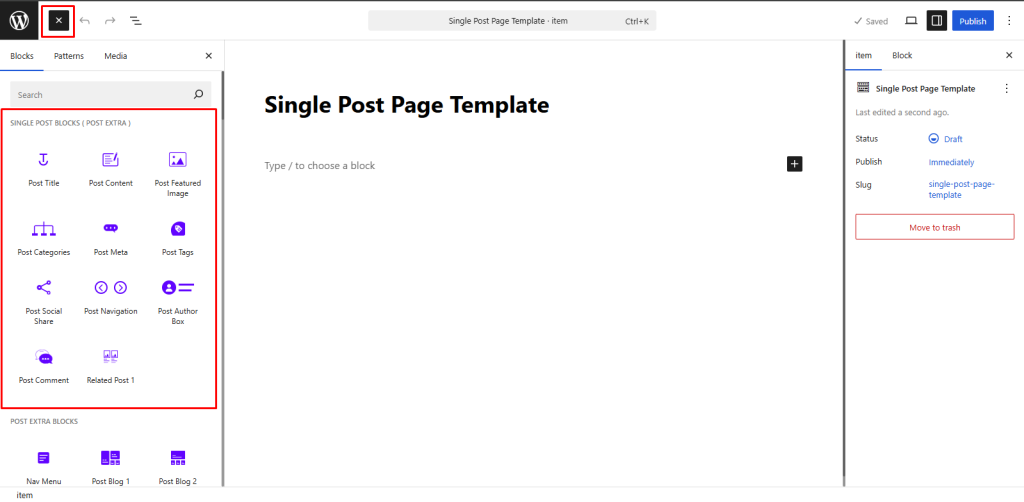
Step 4: Publish Your Homepage Template #
Once you’re satisfied with the design, click “Publish” to make the template active.
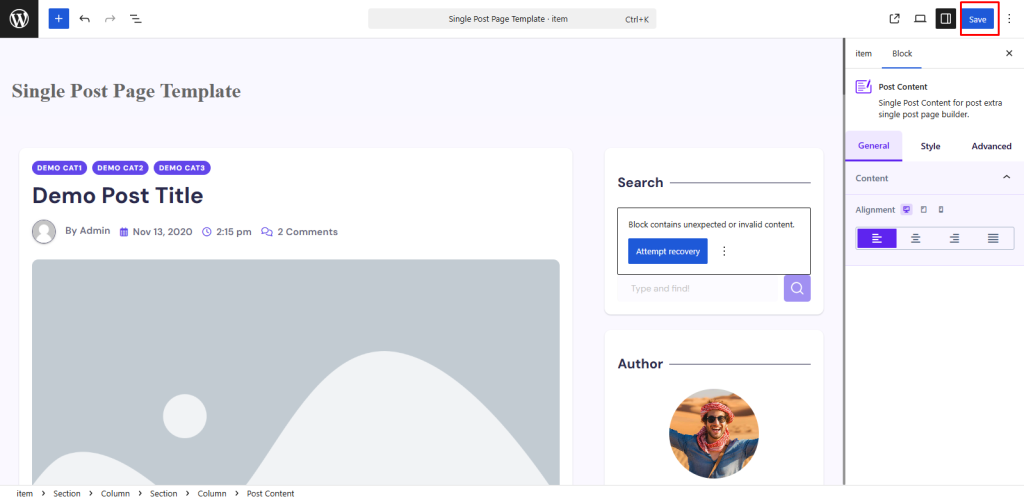
Your custom single post layout is now live—created easily with postExtra’s Site Builder.